starship
posted: Tue, Jul 4, 2023 |
tagged: references | tech
return to references home
Validated in Ubuntu 22.04 LTS
starship!
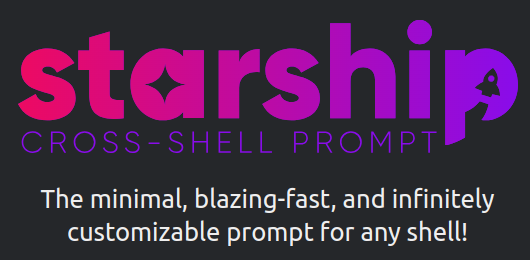
Starship is a very fast and highly customizable terminal prompt that can be configured for various shell environments on Linux, macOS and even WSL on Windows. It can be configured to also pass very useful information in the prompt such as git status and dev environments.
You can view the official Starship guide for a full reference. I'm going to provide the quick process below for your reference.
I have my Starship environment configured to my liking, and I've shared my config file below should you want to use my config.
prerequisites
You'll want a NerdFont installed on your system. Head on over and grab a font of your choice to use in your terminal. If you are running Ubuntu 22.04, you'l want to extract your selected font to the ~/.fonts directory.
install process
To install the Starship environment, from a terminal execute:
curl -sS https://starship.rs/install.sh | sh(If you do not have curl installed, execute sudo apt install -y curl)
Once Starship is installed, add the following line to the end of your ~/.bashrc file. (To edit the ~/.bashrc file, execute nano ~/.bashrc from within your terminal environment.)
eval "$(starship init bash)"configure Starship
Now on to the configuration of Starship! For your reference, here is the official config guide. There are also some pre-built presets available.
my Starship configuration
You can find my Starship configuration file on Github
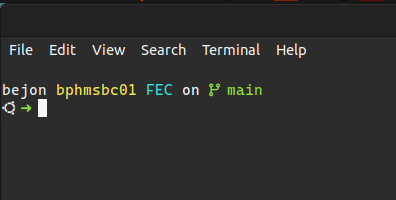
configure your terminal default font
Since I'm running Ubuntu Mate 22.04, when I open my Terminal application, I have a menu option under the Edit menu to change my Profile Preferences. In this configuration screen, I select the downloaded font and set a size of my liking.
With all of the above completed, close and restart your terminal and enjoy!
Bonus tip: If you are using VS Code, you can press
CTRL+SHIFT+Pand edit your VS Code Preferences to enter the font family you just installed. If you did this correctly, your VS Code terminal should match your main terminal look and feel with the Starship prompt you setup.
If you ran into any issues with the above, please don't hesitate to reach out to my on my socials and I'll do what I can to help.
